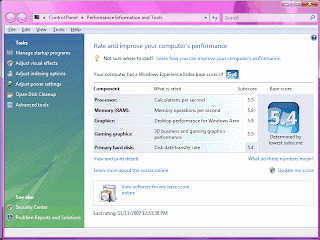Our ancient VCR (tape recorder) in the TV room is starting to act up and we are looking around for a replacement. Of course VCR is the technology of the previous century - we should probably get a DVD recorder or, better yet by far, a DVR (digital video recorder).
Enter the brand new computer. It turns out that a computer with a TV tuner card can make a dandy DVR, and this new one with lots of power, high-quality graphics, and Windows Vista Ultimate with Media Center is a perfect candidate.
TV Tuner Card:
I have Windows Vista 64 with Media Center, so I ordered the AverMedia Media Center Upgrade Kit from NewEgg.com, a PCI-E tuner card. I chose that product for its features but even more because of the good recommendations from purchasers on NewEgg.com. The card includes two tuners, one for analog channels (broadcast or cable) and the other for digital (broadcast or cable).
Installation:
I installed it in a PCI-E slot, rebooted, and Windows automatically installed the drivers. There was no need to use the drivers on the included CD-ROM; I'm confident that Windows used appropriate drivers. With the kit also came a remote control and remote receiver, for which Windows also found and installed a driver.

I connected the cable TV signal to the analog tuner, and the included "test" antenna to the digital tuner, and immediately tuned in all of the analog cable channels and eight digital broadcast channels.
I'm not an HDTV enthusiast, at least not yet. I know almost nothing about home-theater PC (HTPC). But this was trivially simple. What we have here is a card that is designed to work specifically with Windows Media Center (MC), a Microsoft software package found on some XP and Vista machines. The card came with no other software except drivers - it would be useless without MC, and MC cannot play or record TV signals without a TV tuner card. They go together hand in glove, and they worked together right out of the box with no coaxing at all.
Performance:
- The quality of the analog cable programs is better than my desktop TV, and they have equal signals off the same splitter.
- The quality of the digital programs is stunning.
- MC and the tuner immediately detected and cataloged every useful analog cable channel.
- Using a tiny "test" antenna supplied with the kit, the system detected all of the major local broadcast stations. That test antenna is all I need.
- MC can play one program from one tuner while recording another program from the other tuner.
- With MC not running, the computer's CPU usage is 1% to 2%. With MC playing a program it is about 20%, and with MC both playing and recording it is about 25%.
- The card's tuner chips felt warm to the touch, but not hot.
- I ran a CPU exercise program called HeavyLoad while MC was playing and recording, and the program played without a hitch with CPU usage bumping up between 90% and 100%. Nothing overheated.
- The documentation was nonexistent. I have no idea how some of the included parts are even supposed to be used.
- It has no FM tuner, which would be very nice with MC.
- Though there are two tuners on the card, MC will not show picture-in-picture.
- The tuner is capable of playing QAM (unencrypted digital cable signals) but MC will not take advantage that capability.
It works exactly as advertised and I'm glad to have it. I wonder if we should just build another, cheaper computer and dedicate it to DVR as a replacement for the VCR. Still expensive I guess.
An alternative is to rent the DVR from our cable provider Comcast, which would require us to upgrade the cable from Standard to Digital, and the rental plus the upgrade would cost us $16.00/month or about $200.00/year. At that rate we coud pay for an $800 computer in four years ... hmmm.