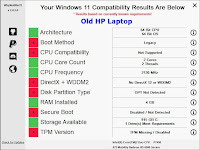2021 07 03 FANS
 |
| Bill of Materials |
Most decisions have been made, the Bill of Materials has been decided and everything ordered and, in fact, most of the parts are here. The one exception is the graphics card. Good ones are available only at scalpers' prices. An inexpensive, low-performing card was ordered and is here; we will see how well it works.
Fans:
In my opinion, fans perform two somewhat different functions:
1. First: They bring in cool air from outside the case, pushing out warmer air. Whether a particular case fan is blowing in or out, it circulates air from the outside to the inside. Consumer-grade computer cases are VERY leaky and meant to be; there is no chance of actually creating a significant pressure in the case, either positive or negative, unless you want to use a lot of duct tape. Air movement in and out is the point. The Phanteks Enthoo Pro "PH-ES614PTG_BK" ATX case comes with one black fan in the front, blowing in, and one in the back, blowing out. In addition, the EVGA power supply has its own fan, pulling air in from outside the case at the back, and exhausting it downward out of the case, or vice-versa, I'm not sure. That fan only goes on when the power supply needs it. I have added five more very-quiet but colorful fans, three blowing into the case and two blowing out. In addition I have replaced the provided front and back black fans with colorful ones. They're the same fans, from the same company, but with white blades and LED illumination.
2. Second: The fans move internal air over the surfaces of components that need that air movement to remove their heat. Best example: the Dark Rock Pro 4 CPU Cooler needs a lot of air flowing over its cooling fins, to remove 100-200 watts of CPU heat. The cooler actually came with two of its own fans for that, and I might add a third. OK I just ordered the third, a quiet 120mm fan. The G Skill Trident Z Neo memory modules also need air flow, as does the WD Black M.2 PCIe 4 disk drive. So does the ASUS ROG Crosshair VIII Dark Hero motherboard (where do these names come from?) as well as the graphics card, regardless what that may eventually be. Further, to improve the air flow within the case, I added a very quiet blue 200mm fan (Big Blue Honker) inside the case blowing on the CPU cooler, the memory sticks, the M.2 PCIe Gen4 drive, the graphics card(s), and of course the motherboard itself.
Fan noise: In my opinion, fan noise has more to do with the speed of the air that's moved than with the amount of air moved. It's about turbulence, especially turbulence right where the fan blades and the air collide. For this reason a fan should rotate as slowly as possible while moving air as efficiently as possible. It seems clear that fans are not all equal in this regard. Some are much better than others, and size does matter, the bigger and slower the better. As an example, the Phanteks PH_F120SP, a 120mm fan, moves air at 54.4 CFM at 1300 RPM with 24.2 dBa of noise, while its bigger brother, the PH-F140SP, a 140mm fan, moves 82.1 CFM at 1200 RPM with 19 dBa of noise. Fan blade design makes a difference too, and may be important in this comparison.
By the way, dBa simply means dB (decibels) over no noise at all. A rock sitting perfectly still on the ground generates 0 dBa of noise. A rock band, on the other hand, may generate as much as 120 dBa of sound (or noise, depending on the perceiver). Of course that much sound can immediately damage a person's hearing. Normal conversation may be about 60 dBa. Technically it's a little more complicated than that, but those complications make no difference in this discussion.
 |
Current state of assembly. Note:
cooler is not yet attached to computer.
|
A fan producing 19 dBa of sound is very, very quiet, barely audible, if at all, even with your ear right there. Adding another identical fan doesn't mean it's now 19+19=38 dBa. It's all logarithmic, where doubling anything increases the value by 3, so you simply add 3 to 19 and get 22 dBa for two identical fans. Well, that's convenient!
So then let's add another identical fan, to get three. What is the sound level now? I don't know, it's calculable using logarithms, or you can look it up in a table, but why bother? There's an easier calculation. If we add TWO new fans to the two we already had, for a total of four, we just doubled the sound again, so you guessed it - we add another 3 dB to get 25 dBa for the four fans. That level of sound is still very quiet, down in the barely audible range. If we double again, adding four more, we're at 28 dBa, close to what we have in this new computer, possibly less than 30 dBa, certainly less than 33. Some of the fans that you can buy develop 35 dBa all by themselves. Just one fan. Not buying that fan!
What does this tell us? First, it might be better to add several very quiet fans than a few noisy ones. Second, choose fans carefully! We're doing both of those things in this computer. Fans: Seven Phanteks PH-F140SP colorful LED 19 dB 140mm fans blowing in or out of the case (3 top, 1 bottom, 2 front, 1 back), one obscured fan in the power supply, two black ones in the Dark Rock cooler, (a third one ordered in an earlier paragraph of this post, destined for the back of the cooler, got too close to the mobo and was not attached), and an Aero Cool Silent Master 18 dB 200mm 800 RPM blue-LED Big Honker fan inside, almost in the middle of the case. I think that's all. We have a fan in every location that it makes sense to put one, plus Big Honker, for a total of 11 fans. Of these, eight are colored by red or blue LEDs (I deliberated about an orange one). Seven of those eight, the 140mm bunch, also have switches that will disable their LEDs but not their rotation if it just seems like too much of a circus in there.
A quick primer on fan wiring: Fans with four wires connecting to headers with four pins can have their speed controlled by pulse-width modulation (PWM), if so selected in the BIOS. In contrast, fans with three wires/pins are controlled by voltage, also called direct current. Four-wire PWM control is thought to be better, as it offers a greater range of control. The bigger the fan, the more significant this distinction becomes. End of primer.
One fan is taken care of already: the power supply fan is managed w
 |
The hub is right in the middle. Power and PWM
signal are at the ends, and four of the six output
connectors are occupied. |
ithin the power supply. All of the remaining 10 fans require 12 volts to reach full speed. The Phanteks Enthoo Pro PH-ES614PTG_BK ATX Case has a fan-control module (hub) with a PWM input and six outputs. It's called the PWM HUB in the documentation, but that's pretty much exactly what IT IS NOT. It can receive a PWM (4-wire) signal from the CPU_FAN or OPT_FAN header on the motherboard, and separately receive 12V power from a SATA cable, but it cannot pass the PWM signal forward to any fan, because all six of its outputs are 3-wire. See primer above. Instead, it distributes voltage-control direct-current fan power to the six output connectors. Since we have 10 fans, I will use some two-way fan splitters, thus allowing for plenty of fans to receive voltage control. There are other PWM fan headers on the ASUS ROG Crosshair VIII Dark Hero motherboard as well, and I will use one of those for Big Honker, which takes a little more power than any of the rest. In particular, there is a header called H_AMP (high-current).
So let's connect one of the cooler fans to the mobo header called CPU_FAN, and the other cooler fan to CPU_OPT. Both headers are 4-wire, meaning that they will send PWM fan control, and both fans are 4-wire, meaning that they will receive pulse-width modulation signals and act upon them to control their speed, and tell the headers how they're doing. I assume that the CPU_FAN and CPU_OPT headers will provide the same PWM signal. The manual doesn't say so, but the internet seems to think that CPU_OPT is slaved to CPU_FAN. That takes care of the CPU cooler fans in the best possible way, connected directly, no hub involved. The CPU fans will both respond to the actual needs of the CPU.
We have eight fans left, connecting most of them to the alleged "PWM Hub." We still need a 4-wire PWM signal from somewhere to correctly drive the hub. It turns out that there are four more fan headers on the motherboard, CHA_FAN1, CHA_FAN2, CHA_Fan3, and H_AMP. All of those headers are 4-wire, and I believe that all of them can be configured in the BIOS to send a PWM signal. I hope. The header I like the best is CHA_FAN1, because it is located in the middle of the motherboard next to the M.2 disk drive, the graphics card, and close to the CPU itself. The PWM signal sent by CHA_FAN1 will be different from that sent by the CPU, more specific to the motherboard's needs. That's a good thing. We will connect the seven identical case fans to the hub, and connect Big Honker to H_AMP. Done connecting fans.