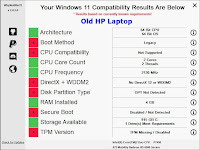|
| Bill of Materials |
Friday, September 17, 2021
Thursday, September 16, 2021
2021 09 16 Forte, ASUS BIOS Version 3801, and TPM
BIOS Version 3801
This was installed in the motherboard on August 13, 2021, and as far as I can tell it behaves exactly the same on the Forte computer as did the Beta version 3703, which is no longer downloadable. It feels now almost like a finished product. I also installed it on my main computer, Stirling 2021.
It still has the "Improved System Performance" bug described in an earlier post titled Forte Performance 002 and dated August 6, 2021, https://buildmyown.blogspot.com/2021/08/2021-08-06-performance-002-woohoo-asus.html, but that is not a problem for me. I just leave the "Improved System Performance" feature alone and use the Overclocking Presets instead. Specifically: BIOS > Extreme Tweaker > Overclocking Presets > (Load Generic OC Preset). The August 6 post mentioned above has more about that.
Again, here is the computer:
- AMD Ryzen 9 5950X CPU with 16 cores and 32 threads, 7nm technology;
- G Skill Trident Z Neo F4-4000 Memory 32GB;
- ASUS ROG Crosshair VIII Dark Hero. Motherboard, BIOS Version 3801;
- be quiet brand BK022 Dark Rock Pro 4 CPU cooler;
- WD Black 1TB M.2 NVMe PCIe 4 Drive;
- WD Gold 10TB Enterprise Class rotating SATA disk drive;
- VisionTek Radeon 5450 Graphics card, BUT SEE NEXT POST.
TPM
Some processors have a built-in firmware TPM (Trusted Platform Module), especially AMD processors I think. I did an experiment to see if my Ryzen 9 5950X processor has it: Remove the discrete TPM module from the motherboard, reboot with Advanced > Advanced\AMD fTPM configuration > Selects TPM Device > Enable Firmware TPM. The firmware is apparently in the processor, not the motherboard. After booting, run Manage BitLocker, then TPM Administration (lower left corner), then appears a window labeled TPM Management on Local Computer.
There are options here, but if BitLocker is not to be used right away, you can just check to see that it's available. On mine, the Status window says "The TPM is ready for use."
In the window labeled "TPM Manufacturer Information" the following information is displayed, depending on which TPM is selected:
- Firmware TPM: Mfgr Name: AMD, Mfgr Version: 3.58.0.5, Specification Version: 2.0
- Discrete TPM: Mfgr Name: IFX, Mfgr Version: 5.63.3353.0, Specification Version 2.0
- Note that you may see different information.
- Note that the specification version must be 2.0 (or greater if greater exists).
- Note also that a TPM will be required for Windows 11, coming soon. It must be available.
- Note that the Forte computer qualifies with two different TPMs.
- Note that you are not required to use BitLocker or either TPM. BitLocker is simply available if you want the additional security.
I'm not certain that the discrete TPM module provides any advantage over the processor's TPM during use, but it's removable, so if the drives are BitLocker encrypted and the computer is to be shipped somewhere or left idle for a time, the TPM module could be removed from the mobo and secured elsewhere. This would render the data on the computer quite useless.
 |
| Set Erase fTPM to Disable |
Please please ALWAYS keep a record of BitLocker keys in a secure place, no matter what. If you like to think of yourself as a professional, and you lose your BitLocker keys, there is a good argument that you are not yet a professional. More about this in the blog post dated 2021 06 16. https://buildmyown.blogspot.com/2021/06/2021-06-16-security-ok-so-far-new.html
Wednesday, June 16, 2021
- BitLocker (requires Windows 10 Pro)
- VeraCrypt (replaces TrueCrypt)
- 7Zip
- Macrium Reflect (or competitors)
- KeePass (password vault, or competitors)
- EFS (Windows "encrypting file system")
- Lots more ...
| Macrium Reflect |