Mr. Tobias Schonherr pointed out an error in my assembly of this new computer. Thank you Mr. Schonherr! I had misinterpreted the Intel manual on the DP35DP motherboard, and unwittingly installed the two memory modules in single-channel mode rather than dual-channel mode.
As I understand it, dual-channel mode enables the CPUs to make two requests on memory at one time, increasing overall memory throughput. See below. First the memory modules before and after, then the resulting Windows Experience Index before and after. The computer recognized 4 Gb of memory in each case, but you will notice that the memory sub-index jumped from 5.6 to 5.9, now as high as any other element of the system and higher than the dual-processor CPU.
| Before | After | |
 |
 | |
 |
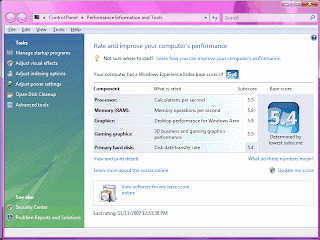 |
Heat:
Modern computers contain a host of self-monitoring devices, temperature monitors in particular. I installed the Intel Desktop Utilities, which takes advantage of those devices to provide readouts and to raise an alarm if some device goes outside its limit.
A few days back I returned to my computer to find an alarm on the screen. The CPU had exceeded its temperature limit of 68 degrees C for several minutes, going as high as 69 C (156 F). I downloaded a system-exerciser program called HeavyLoad and ran the CPU test, which is a repetitive graphics application, and the CPU temperature jumped right up to 70 C, CPU fan becoming very audible. Oops - problem.
I wondered if the thermal transfer between the CPU and its heatsink was OK. I had removed the heatsink once to re-check that the CPU was correctly loaded in its socket, thus disturbing the termal transfer compound. Also I had never felt good about the seating of the clips that hold the heatsink to the motherboard.
So I removed the heatsink once again, removed the old thermal transfer compound, and applied Arctic Silver compound in its place, evening it out with a credit card. Replacing the heatsink atop the CPU cover, I tried very carefully this time to apply equal pressure on all of the mounting clips, hearing a satisfying little click at each corner, an assurance that the heatsink is held down squarely. I also disconnected the internal case fan from motherboard control and connected it to full voltage so that it will always run full speed. It's noiseless anyway.
Good results! The following measurements were made with HeavyLoad executing its graphic application (about 60% CPU utilization), and the hole pattern in the back of the case blocked, thus forcing air to come all the way through from the front). In each case, temperatures were allowed to settle for at least a quarter of an hour. The CPU fan is automatically controlled from the motherboard:
| Conditions | CPU | MOB | ICH | MCH | GPU | CPU |
| C | C | C | C | C | Fan | |
| Max allowed | 68 | 85 | 119 | 109 | RPM | |
| Exhaust fan LOW (silent) | 60 | 48 | 62 | 66 | 53 | 1467 |
| Exhaust fan MED (audible) | 60 | 49 | 62 | 66 | 50 | 1345 |
| Exhaust fan HI (whoosh) | 59 | 47 | 62 | 66 | 50 | 1348 |
| Fan LOW, no HeavyLoad | 40 | 41 | 63 | 66 | 53 | 927 |
I wish it were cooler still, but the CPU is now well within specifications. Further, the speed of the rear exhaust fan doesn't seem to make much difference in the temperatures, though it makes a lot of difference in noise. So I'm leaving the fan on low until there is a problem.
Noise:
I admit that my hearing isn't what it once was, but this system is so quiet that I can't always be sure I'm hearing it. A very low rumble from the disk drives is about all there is, and only when they are busy. But when the forced-air-furnace comes on I just can't hear it at all. I LOVE that! Now about that furnace ...











