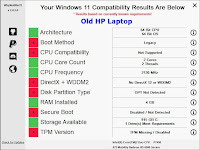Windows 11 Reverted Back to Windows 10
On October 5, 2021, the computer named Stirling (see previous post) was upgraded (or downgraded) from the latest Windows 10 to Windows 11.
I did not find even one feature of Windows 11 that was better for me than Windows 10. Not one. More to the point, I did find at least one feature that was a lot worse - the loss of toolbars on the taskbar. Those toolbars were my way of configuring Windows for my own particular use, and made Windows much more efficient for me. I can't BELIEVE they took that away. I used those taskbar shortcuts ALL the time. Dozens of them, in hierarchical lists.
Other issues:
- System sounds were very quiet - too quiet. For example, if I plugged in a USB thumb drive, I would expect to hear a sound confirming the connection, but it was inaudible. Perhaps there was a way to fix that - I didn't look very hard.
- Disk drives were apparently set to spin down when not in use, because I had to wait for them to spin up on occasion (Stirling has 7 disk drives). I probably could have fixed that too, as each drive has its own settings.
- Context menus were flaky on my double-monitor system. Right-click menus would pop up and then disappear, often several times, before I could get them to stay put. Buggy.
- Much has been made of the taskbar icons in the middle of the taskbar. But this isn't an improvement - it's just different, and not even very different. However, it was easy to move them back to the left edge where I'm accustomed to finding them.
Because of the broken interface I reverted the computer back to Windows 10 yesterday. I didn't use Microsoft's method of reverting the operating system - I used my own, because I don't trust Microsoft that far. If they can't make the new operating system work properly, could they really unmake it properly? The procedure makes use of Macrium Reflect twice, though any backup that makes an image would probably work::
- Save the Windows 11 version of the C: drive to a spare drive, using Macrium Reflect, which would allow file-by-file restores if necessary.
- Save email (Thunderbird) to a spare drive. Also save calendar data (Rainlendar).
- Likewise save other files that had been changed in the interval between October 5 to October 10.
- Restore the very last Macrium Reflect image of Windows 10 to C:. An image of C: is made every night, as part of the automatic backup process. I used the image dated October 4, 2021, the night before Windows 11 was released by Microsoft and installed here.
- Update Thunderbird, Rainlendar, and the other files.
Good to go! Windows 10 is back to normal.
One review suggested that toolbars were removed from the taskbar because of a security issue, but that doesn't make sense because you can still attach an executable to the taskbar. Duh.
I'm afraid that Microsoft has done it again - issued a new operating system in a hurry and therefore with guaranteed bad reviews. They certainly don't pay much attention to their early reviewers, and they don't seem to want to explain their reasons for anything. It will be quite a while before they live this down. But hey - they once again validated my overriding distrust of Microsoft.
They're not actually evil people, but they are motivated by marketing considerations which have little to do with their installed base. They don't get much revenue from their installed base, so sales of new computers (hence operating systems) has to be their main concern.
There was a Windows 8, and then 8.1 Will there be a Windows 11.1?